Joomla comes with native tabs support for single articles. The
plugin that render this feature is the same that split an article into
several pages.
In this tutorial we will show you how to add tabs in your articles with the Page break plugin.
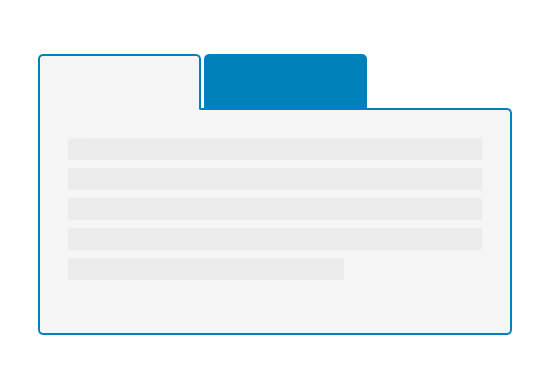
In this tutorial we will show you how to add tabs in your articles with the Page break plugin.
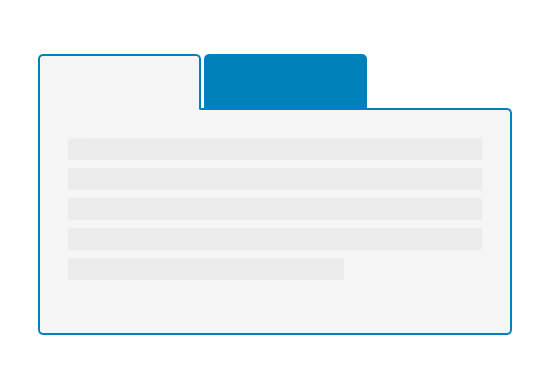
The article
- Go to Content > Articles > New
- Add some content, in my example I’m using dummy text.
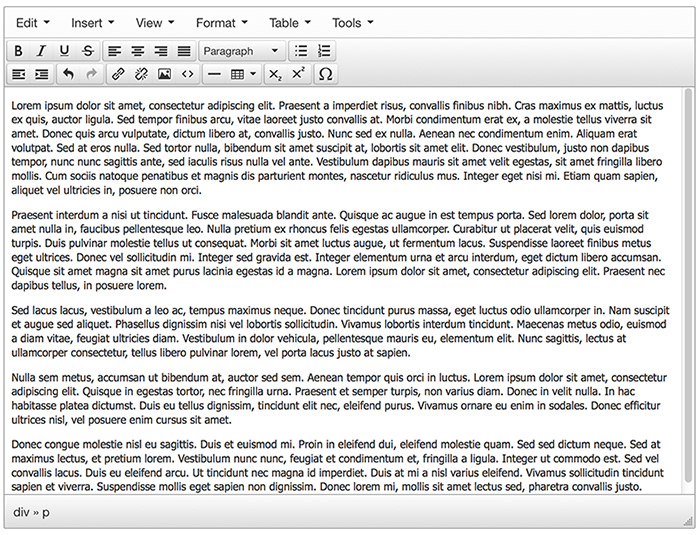
- Put the mouse cursor at the beginning of the first paragraph, which later will be displayed as a tab.
- Click Page break
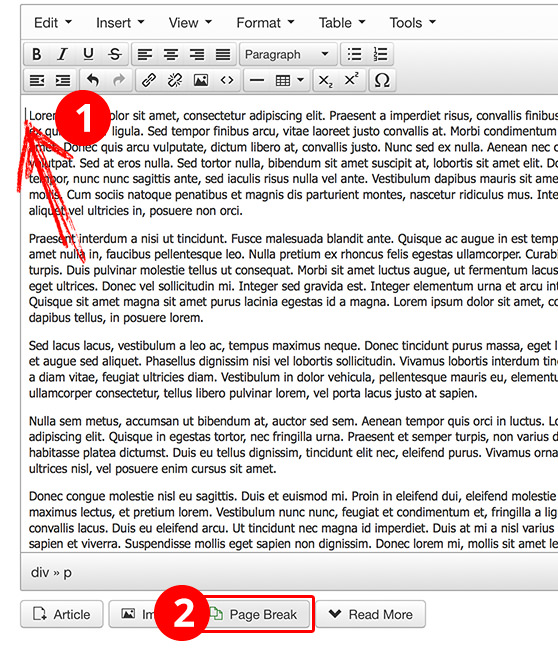
- Set a Page title
- Add an Alias, such as some-text-with-no-spaces (optional)
- Insert page break
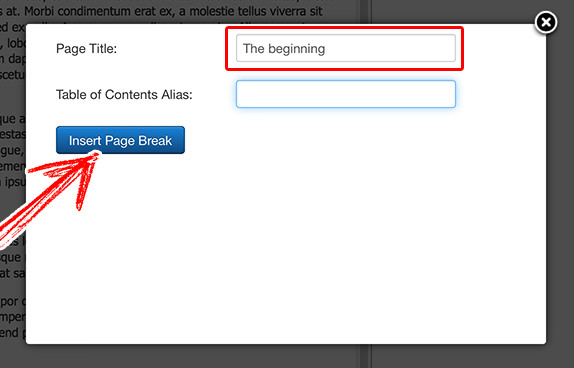
Repeat the process to create a new tab. Put the mouse cursor in the end of the first set of content. For example: the second paragraph.
- Set a title for the article
- Save and close
The Page Break plugin
- Go to Extensions > Plugins
- Search “Content - Page Break”
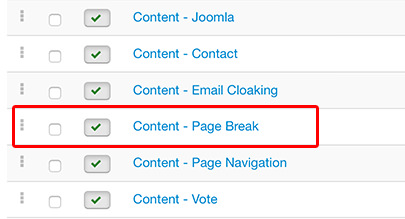
- Set Presentation Style as “tabs”
- Be sure the plugin’s status is enabled
- Save and close
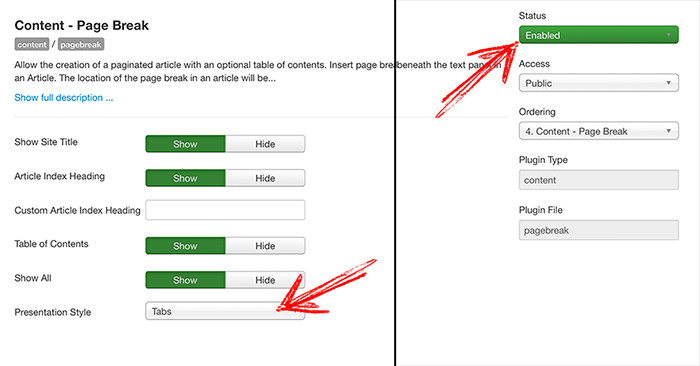
The menu item
We need a link to display the article in frontend.- Create a menu item through Menus > Your menu > Add new menu item
- Menu item type: Articles > Single article
- Choose the article
- Set a Title
- Save and close
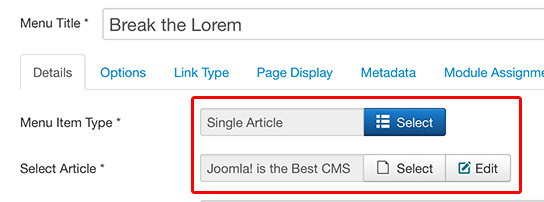
End result
Preview the article with tabs from the new menu item in your public site: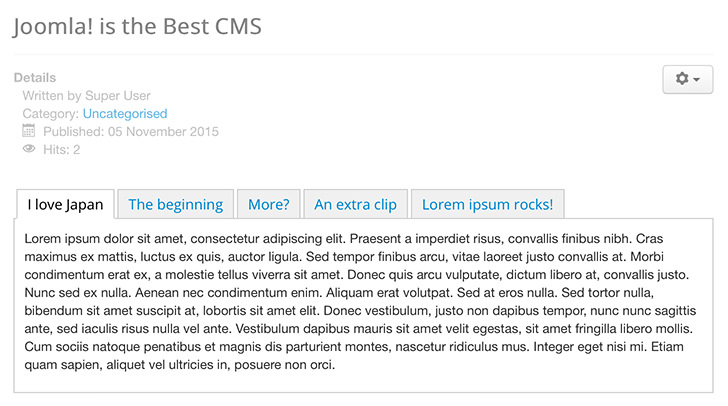
No comments:
Post a Comment